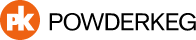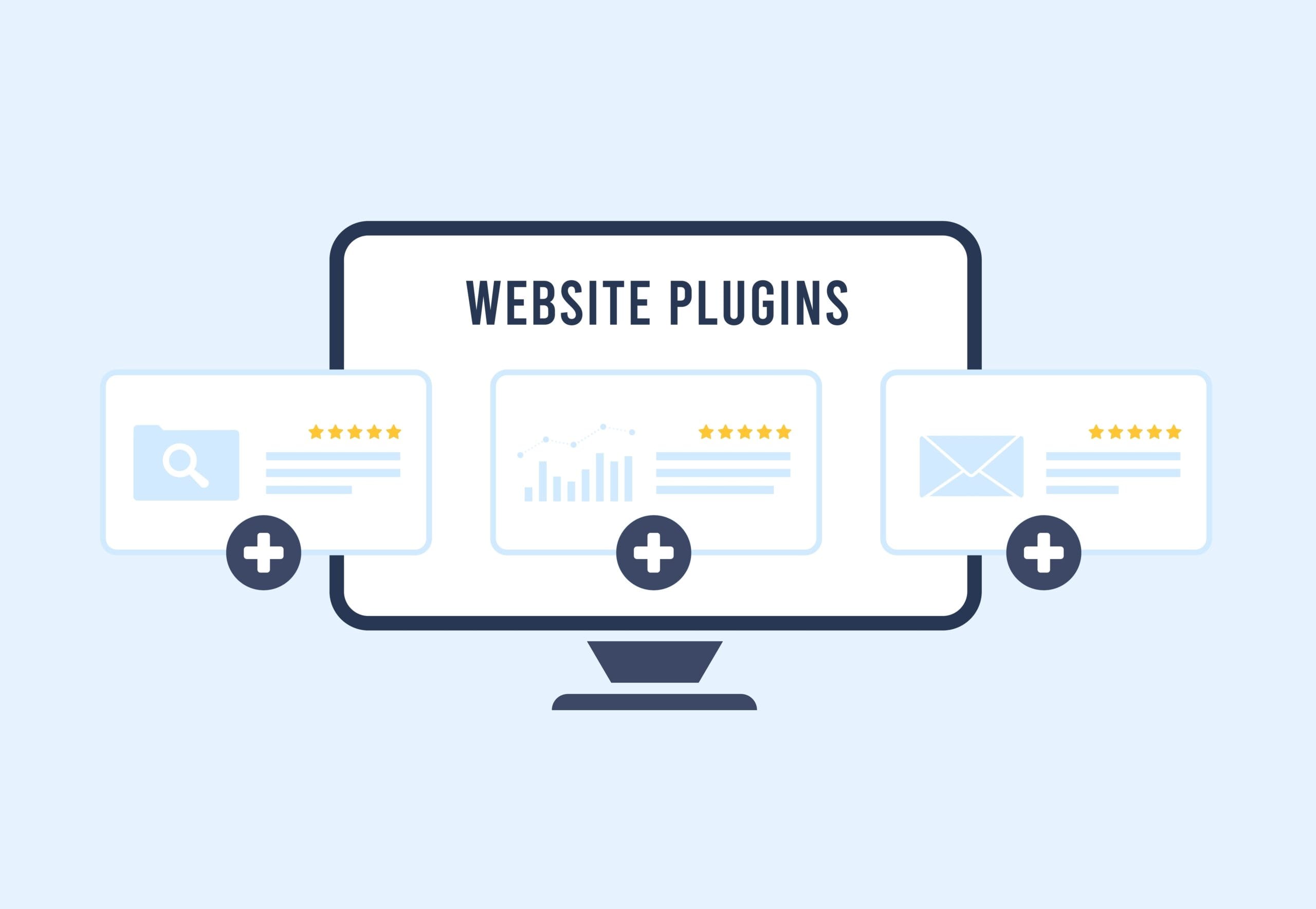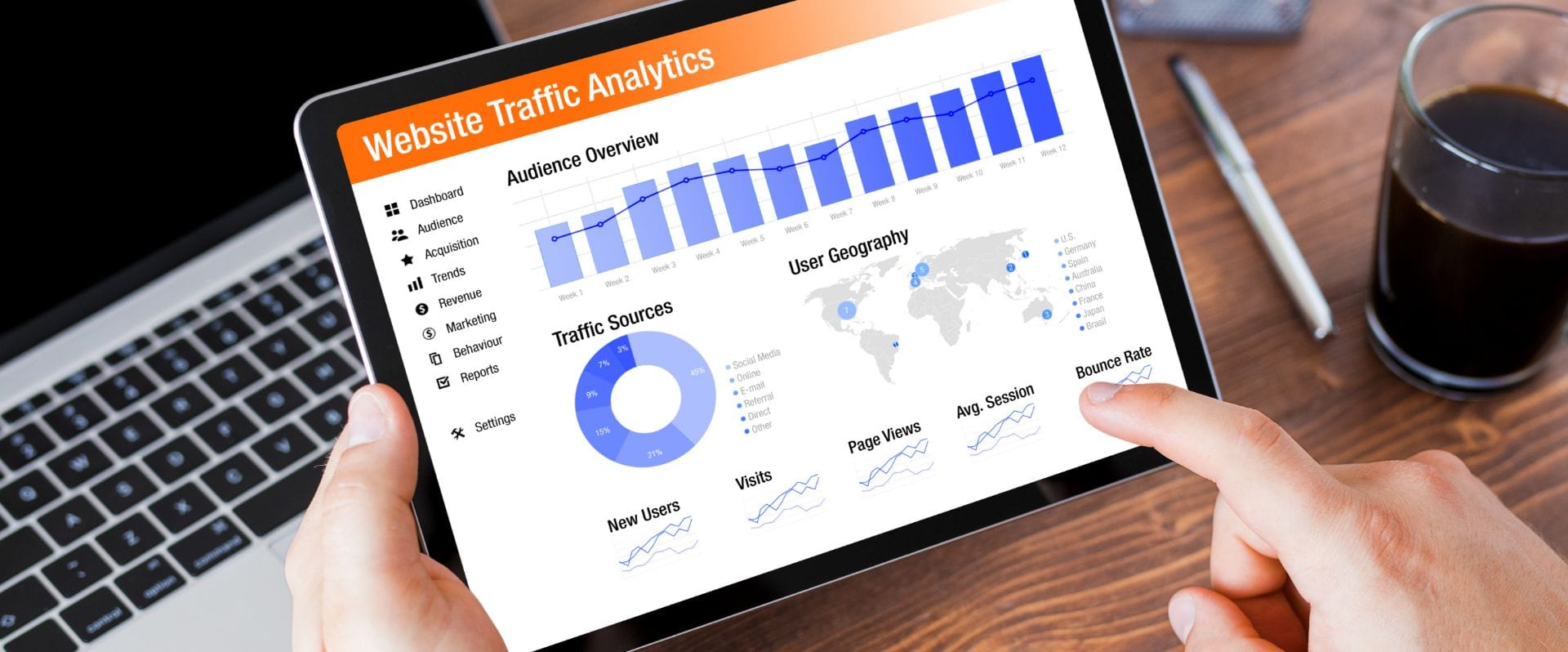Whether you’re new to WordPress or looking to expand your existing knowledge, you’ve come to the right place! These WordPress tricks are easy to use and will help make your life a tad bit easier.
1) Forget Embed Code!
WordPress will automatically embed content such as videos, images, tweets, and audio. All you need to do is provide the content’s URL. This is done directly within the editor itself:
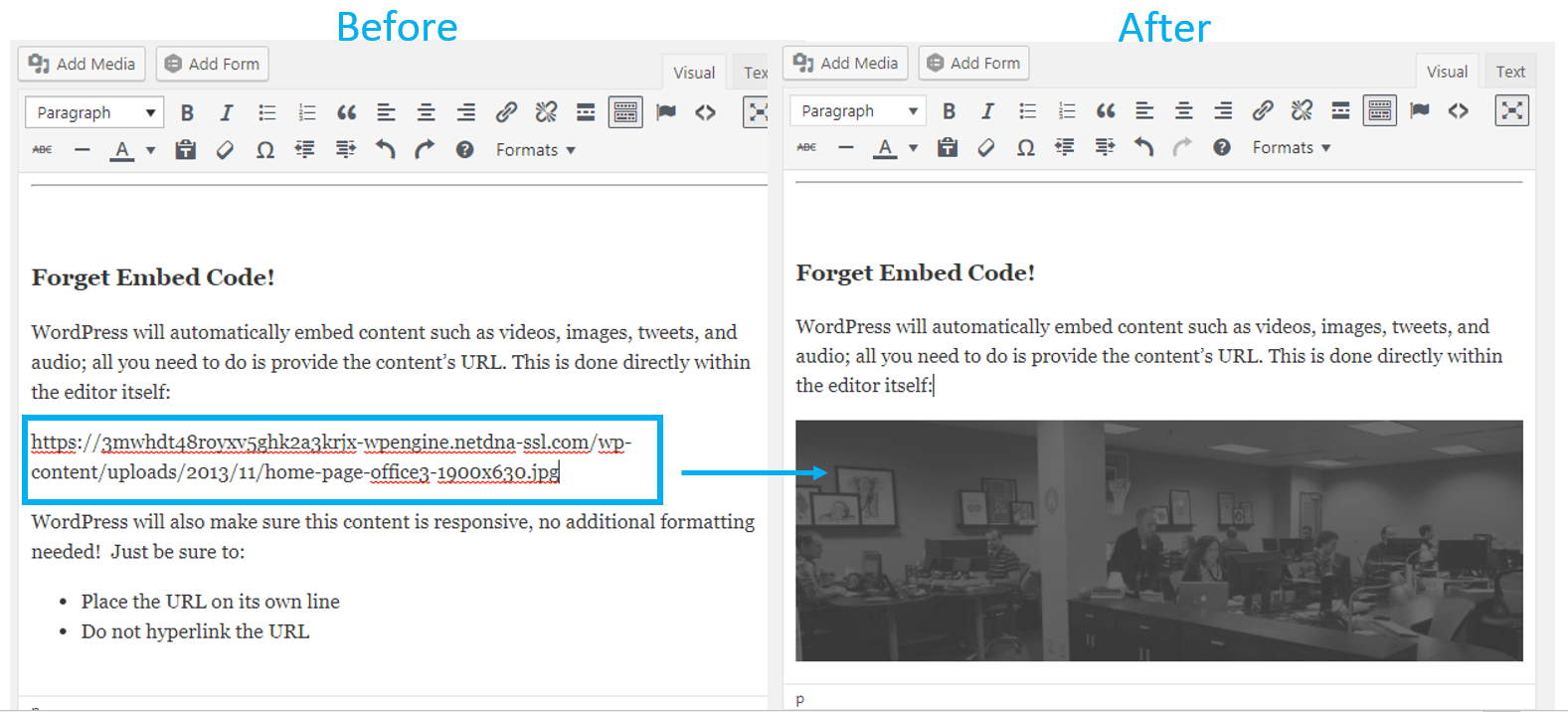
WordPress will also make sure this content is responsive, no additional formatting needed! Just be sure to:
- Place the URL on its own line
- Do not hyperlink the URL
2) Image editing
If you need to make quick edits to an image on your site, you can simply do so in WordPress! Within the image editor, you can:
- Crop
- Resize
- Flip
- Rotate

To open the image editor:
- Navigate to your Media Library
- Select the image you want to edit
- Click “Edit Image”
3) Time Travel?
If you have a new page or post ready to go but don’t want to publish it right away, you can schedule it to automatically push live at a later date / time.

You may also want to use this feature for blog posts that are already published. WordPress displays posts on your main blog page in reverse chronological order. If you need to “rearrange” this order, you can edit the publish date.
This setting is accessible by clicking the “Edit” link next to the Publish immediately option.
4) Bye-bye Comments
Do you dedicate time responding to comments on your blog? If so, awesome! Over time, it may be difficult to keep up with comments on all your posts. If you feel overwhelmed, there is a way to automatically close the comments section on posts over a certain age.

Settings > Discussion > Other comment settings > Automatically close comments on articles older than X days
5) Distraction Free Writing
Finding it difficult to focus? Time to buckle down with distraction free writing-mode!
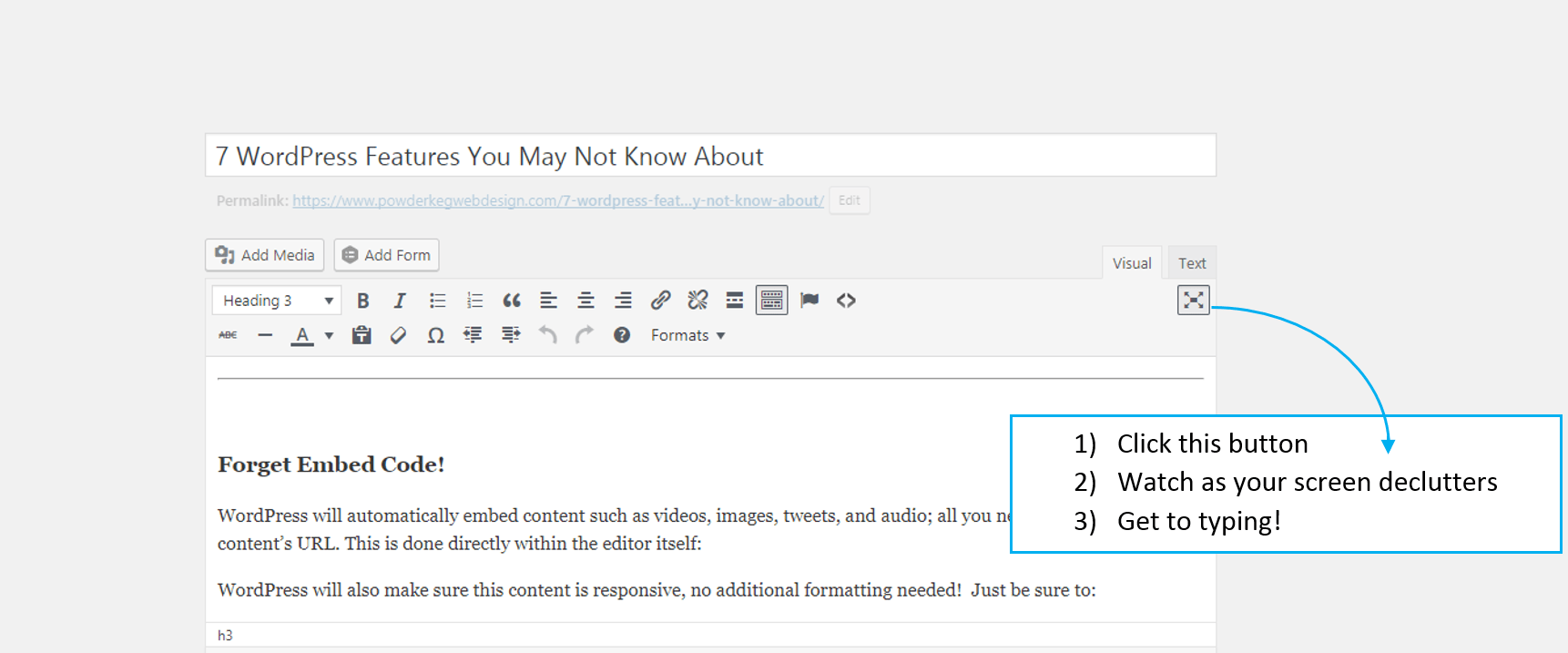
Within the WYSIWYG editor, there is a button in the top-right corner (pictured above). Once you click that button, your screen will adjust and before you know it, you’re in distraction free writing mode!
6) Sticky posts
As mentioned earlier, blog posts are ordered from newest to oldest. If you have a post you always want to show at the start of the list, you can! This is done by editing the post visibility and checking one box:
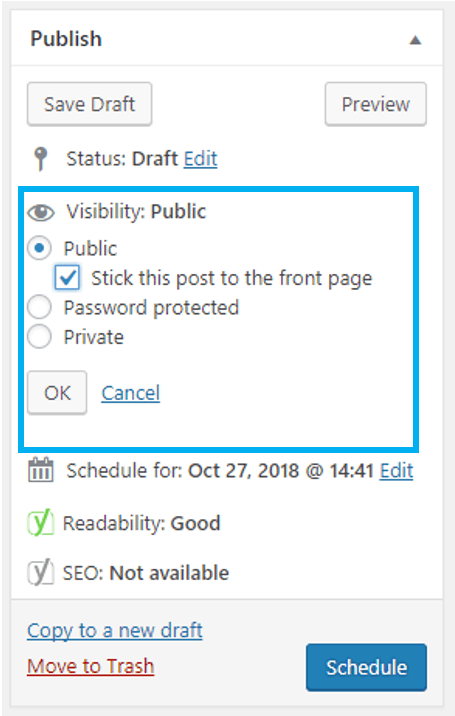
7) Custom Modules
WordPress allows more than just content in a WYSIWYG editor. Custom modules can be built within WordPress (thank you smart developers and fancy code). The best part is, us non-developers have a nice graphical interface within admin to edit these modules’ content. Easy peasy!
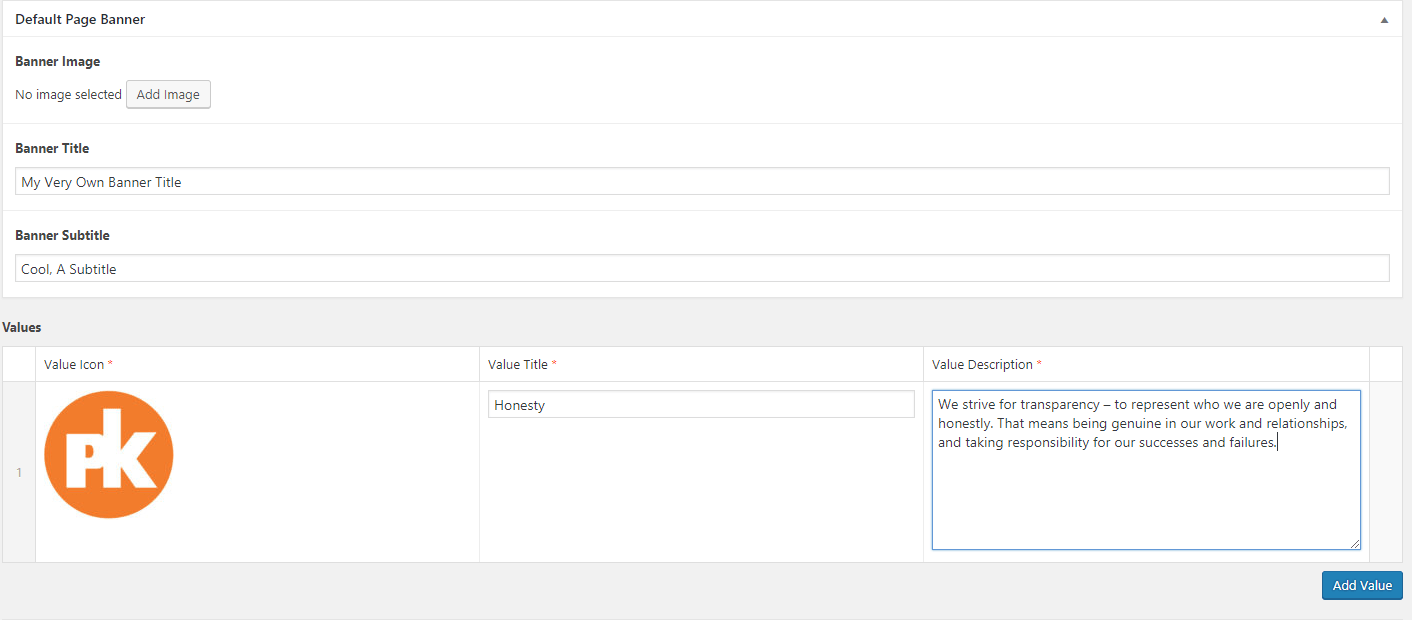
As a custom web design and development company, this is one of our favorite WordPress capabilities!
Feeling inspired but have some questions or feeling stuck? We’d love to help! Just shoot us an email at support@powderkegwebdesign.com.