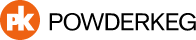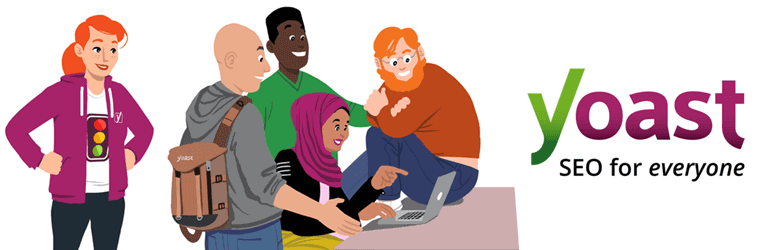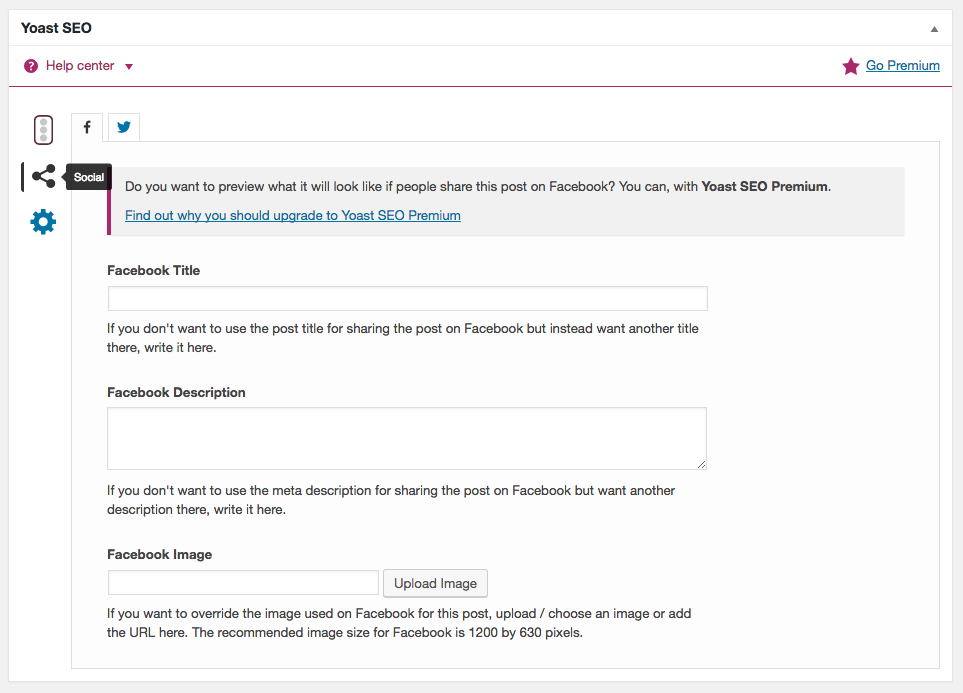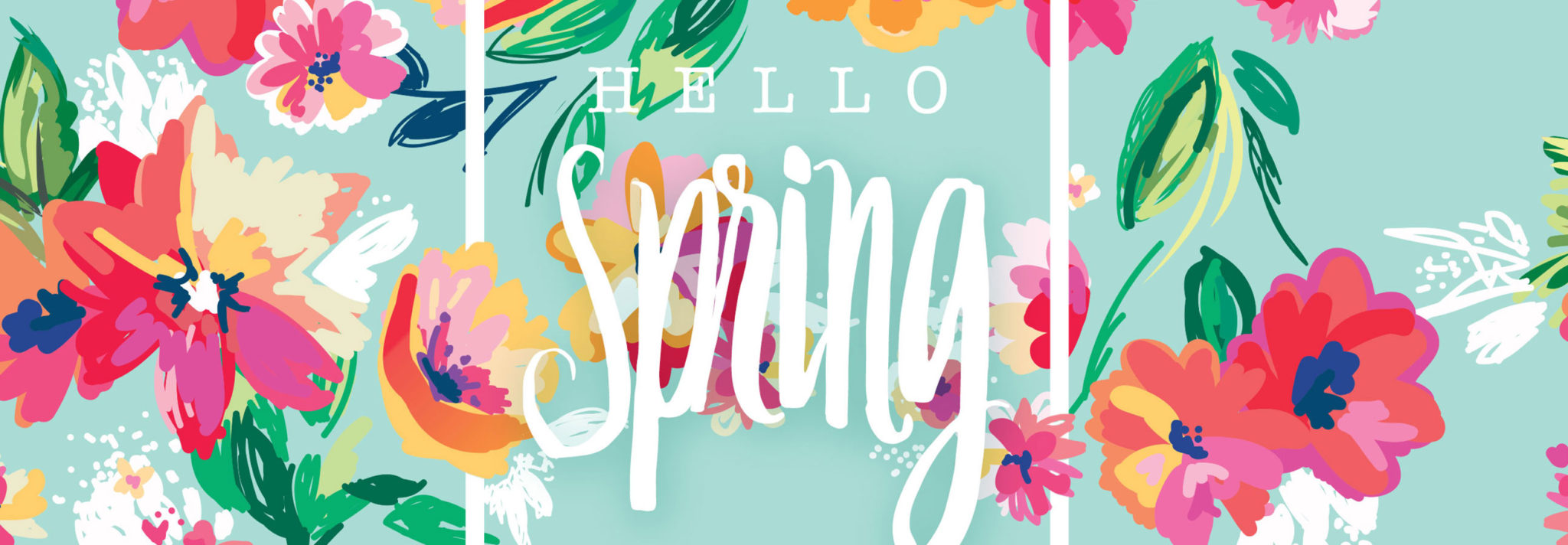Here at Powderkeg we love to use the Yoast SEO plugin to give our users as much control as possible over their social media and SEO.
While this plugin is really powerful, it can also be a little bit complicated for the average user. Today I wanted to show everyone how they can easily update the image that is associated with any post on your site when it is shared to social media.
- Log into your site’s admin area locate the post you would like to update.
- Once you are viewing that post in the admin, scroll to the bottom of the page. You should see something like this:
- Click on the “Social” tab on the left of the screen.
- From here you should see a “Facebook” and “Twitter” tab.
- Now all you have to do is to fill out Title, Description, and Image fields with whatever you would like to be used by Facebook when the page is shared!