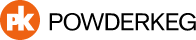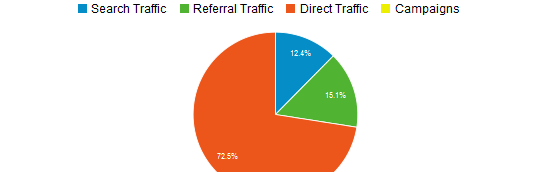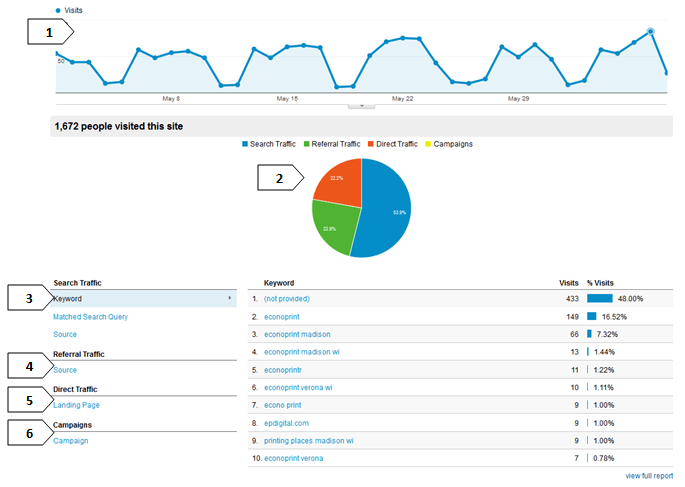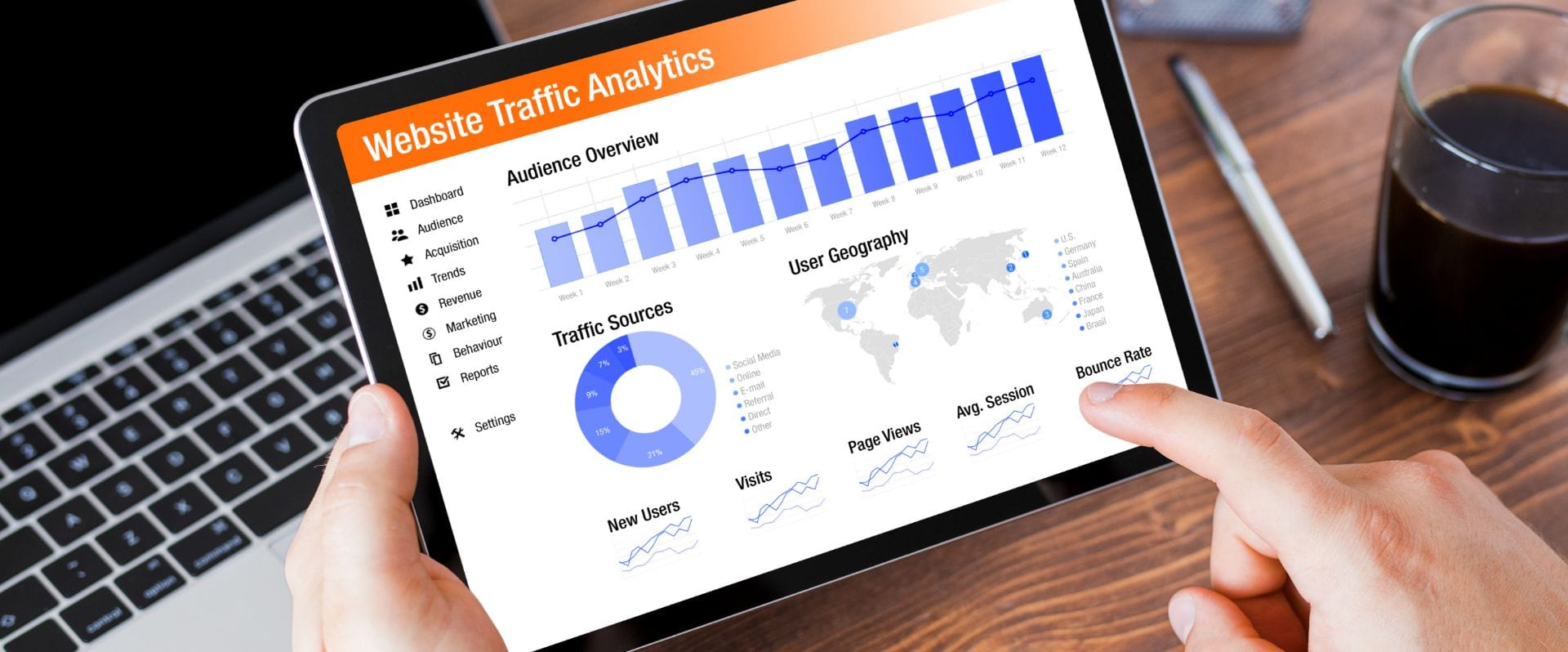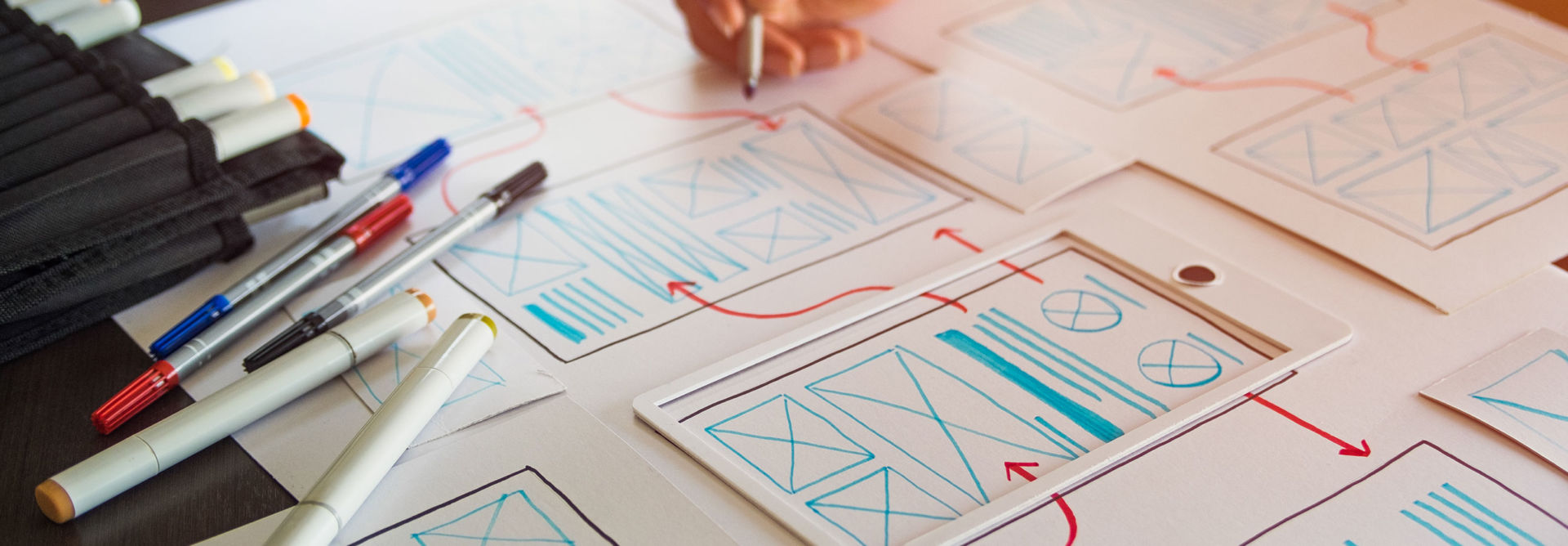As a follow up from my post last week about using Google Analytics to research what your most visited pages are , this post will help you learn to view your traffic sources. In a nut shell, the traffic sources for your website is how your website visitors ended up on your site.
In general, there are three ways that visitors come to your site:
1. Direct – These are the visitors that type in yourdomain.com. They knew they wanted to visit your site, and already had your web address.
2. Search Engine – These are visitors that used a search engine, like Google, Bing, or Yahoo, and found your website. They may have searched for your company name, not knowing your exact web address; or, they may have found your website through searching a keyword that is relevant to your website.
3. Referral – Visitors that click on a link to your website from another website, are called referral traffic. Just as the name implies, these visitors were referred to your website from another location.
It’s important to monitor your traffic sources from time to time. Knowing where your visitors are coming from will give you an idea of what it is they are looking for, and which means of promoting your website have been most successful at bringing in visitors. Luckily, having Google Analytics running on your website make it very easy to view this information. Below is a quick overview of how to access traffic source information from Anayltics.
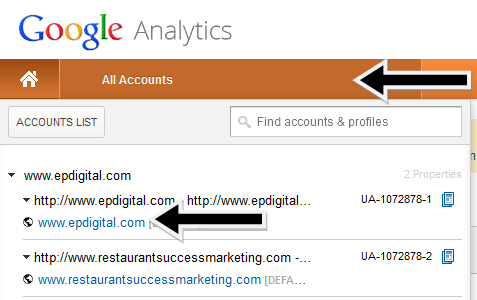
Logging in to Google Analytics
Login by going to http://www.google.com/analytics/ and pressing the “Sign In” at the top right corner of the screen.
Analytics is designed so that one account can actually track more than one domain. So you will need to navigate to your domain. Once logged in, you will want to navigate to All Accounts > Your Domain Name.
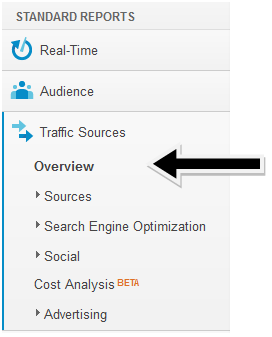 Tracking Traffic Sources Overview
Tracking Traffic Sources Overview
It is important to watch where your visitors are coming from, and how they got to your site. Google Analytics provides a wealth of information regarding which sites your visitors were referred from, what keywords they used, and more.
You can get to the Traffic Sources overview from the menu on the left side of the screen. Go to Traffic Sources > Overview.
Below, some of the more important spots are labeled on the page, following it you’ll find descriptions. You can toggle the date range on the top right of the screen.
1 – Visitor Graph – This graph shows you the amount of visitors for the selected time period (top right of page). You can toggle the time frame on the x axis by using the buttons on the top right of the graph
2 – Source Pie Graph – This graph gives you a visual representation of the sources of your website traffic given the specified time period.
3 – Search Traffic Options –These options will show you more detailed information about visitors that arrived at your site through search engines. Top keywords is something you should we watching.
4 – Referral Traffic – This option displays the top referring websites. These are the sites that customers are clicking links from to find your site. This is good to watch if you are partnering with other websites or organizations to see the impact of that relationship.
5 – Direct Traffic – This option will show you which pages your visitors type in when entering the address in the address bar. “/” is simply your homepage.
6 – Campaigns – This option will show you the effectiveness of any AdWords campaigns you had run for your website. If you have not advertised before with Google, no information will show up in this section.
How to Utilize Traffic Data
Knowing where your visitors are coming from is powerful information. By looking at the data, you can see in which ways your website is getting the most attention. You may be inclined to put your marketing efforts for your website in different areas after determining which sources are bringing in the most visitors.