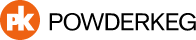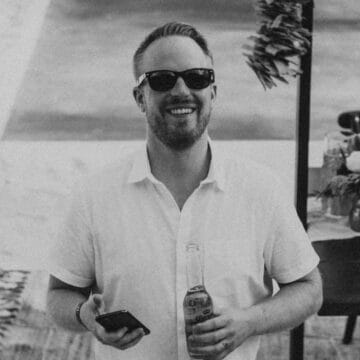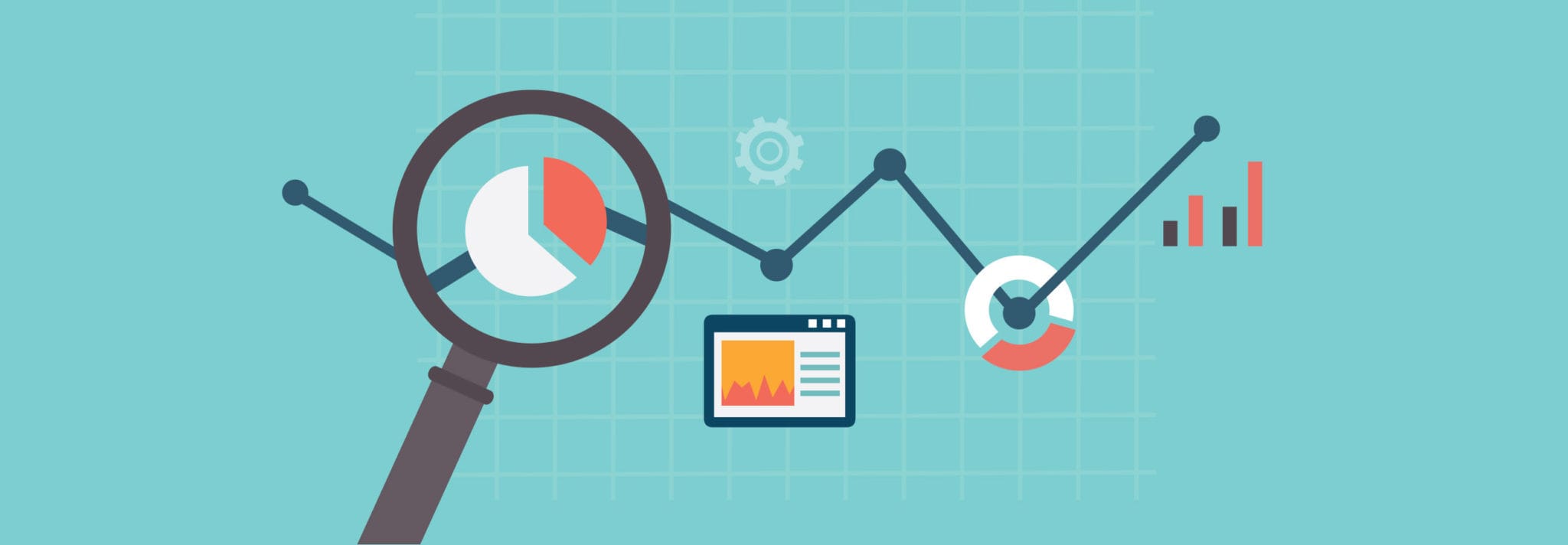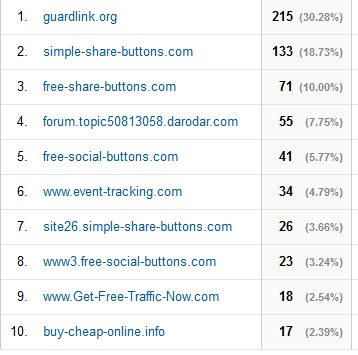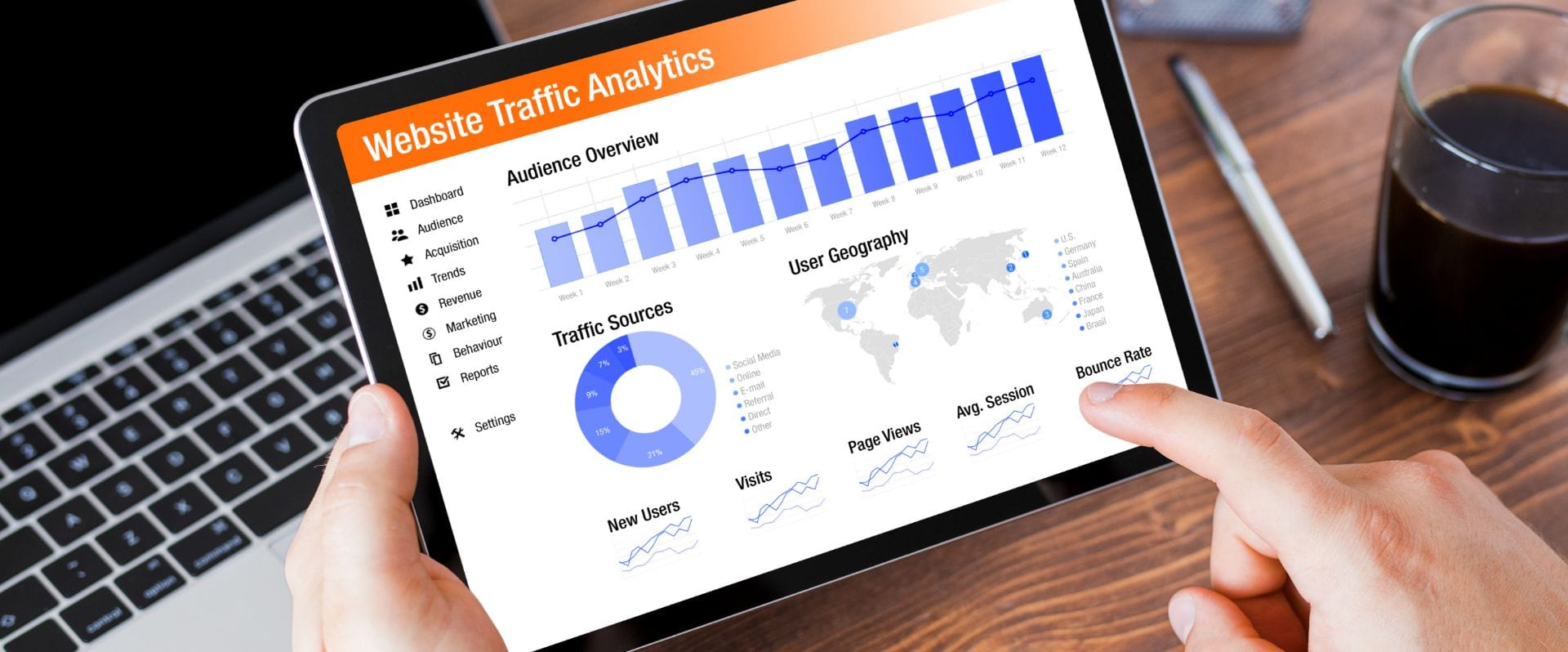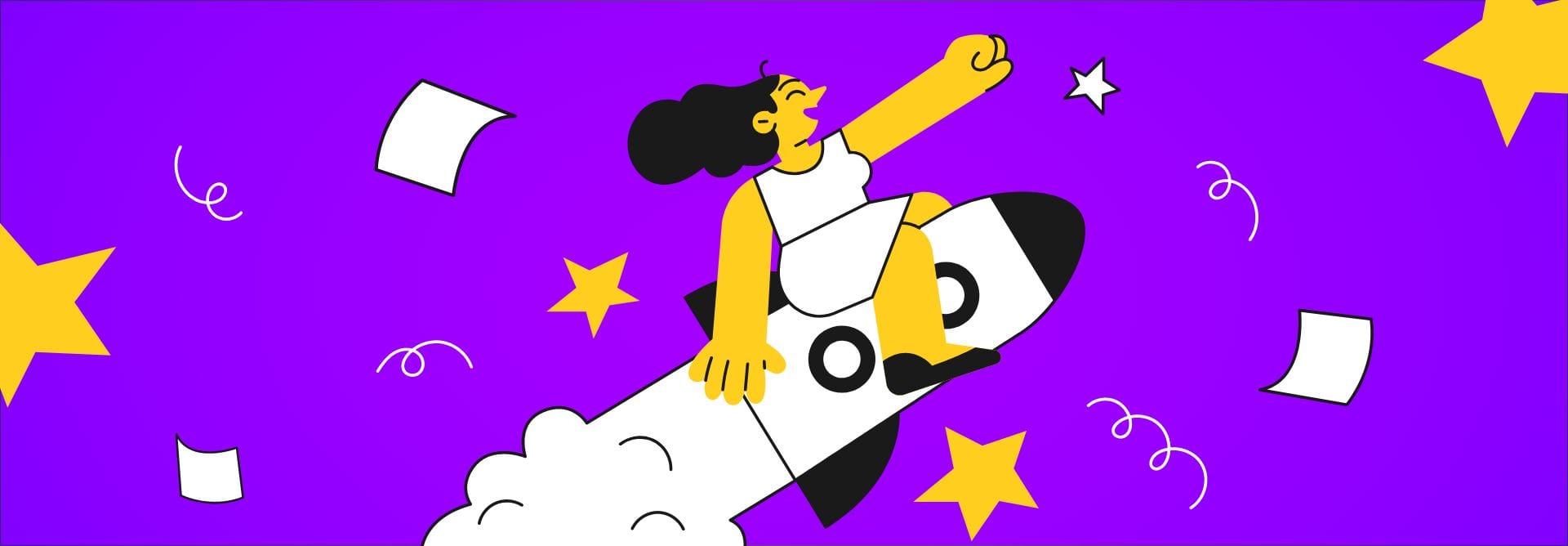Great, another type of spam to worry about. Google Anayltics spam is purely an annoyance and not harmful but it is important to know how to filter it out so it doesn’t skew your website statistics.
When you log into your Google Analytics account and check the referrals coming to your site, you are delighted to see a bunch of traffic. Then you realize they look a bit off and are unsure what websites are sending you traffic. One possible reason is because it is spam referrals. They usually look something like this:
There is no danger to you other than it skewing all your statistical data. That is a problem for most people. So how do we fix this? Filters! There is a few ways to go about this.
One way is to simply filter out the spam URL’s as they come through. This can be a bit annoying because you need to keep adding new filters. The plus side is you know that you are only blocking the spam traffic from showing up and not mistakenly eliminating good traffic. Follow this steps to accomplish this:
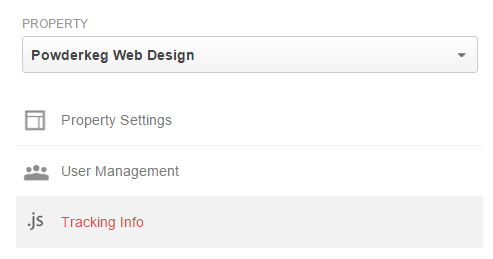 Sign in to your Google Analytics account.
Sign in to your Google Analytics account.- Click Admin in the menu bar at the top of any page.
- In the ACCOUNT column, use the dropdown to select the Analytics account that contains the property you want to work with.
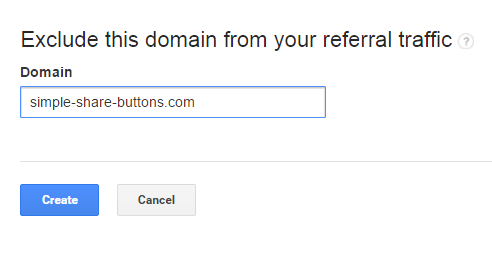 In the PROPERTY column, use the dropdown to select a property.
In the PROPERTY column, use the dropdown to select a property.- Click Tracking Info.
- Click Referral Exclusion List.
- To add a domain, click +ADD REFERRAL EXCLUSION.
- Enter the Domain name.
- Click Create to save.
The second option, if you don’t want to maintain a list of these spam sites, is by looking at some common denominators. Popular website, Distilled, pointed out that they noticed most of the sites has hostname as undefined and resolution “not set.” So we can take these and make general filters if we feel confident in them. To do this we need to follow these steps:
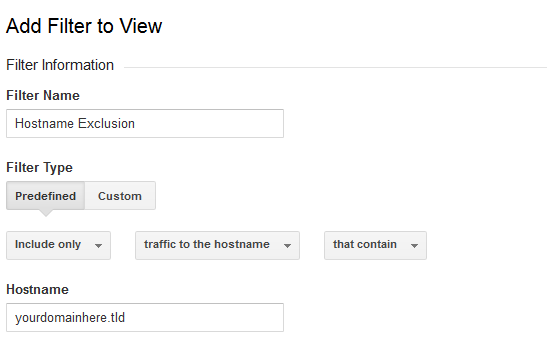 Sign in to your Google Analytics account.
Sign in to your Google Analytics account.- Click Admin in the menu bar at the top of any page.
- In the furthest left column, click on ALL FILTERS
- Click the ADD FILTER button
- Fill in the Filter Name
- Filter Type: PREDEFINED
- Include Only > Traffic To Hostname > That Contain
- Hostname: YourDomainHere.com
For the resolution filter:
- Si
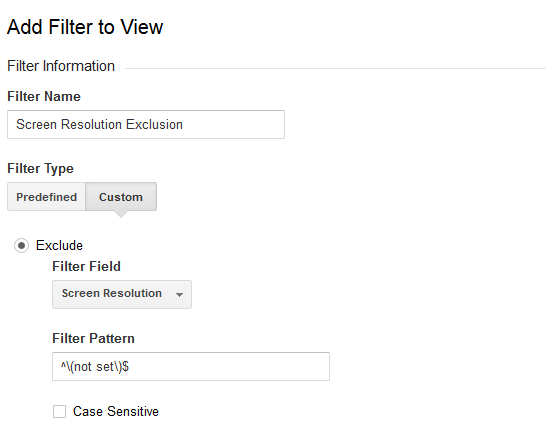 gn in to your Google Analytics account.
gn in to your Google Analytics account. - Click Admin in the menu bar at the top of any page.
- In the furthest left column, click on ALL FILTERS
- Click the ADD FILTER button
- Fill in the Filter Name
- Filter Type: CUSTOM
- Exclude > Screen Resolution
- Filter Pattern: ^(not set)$