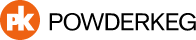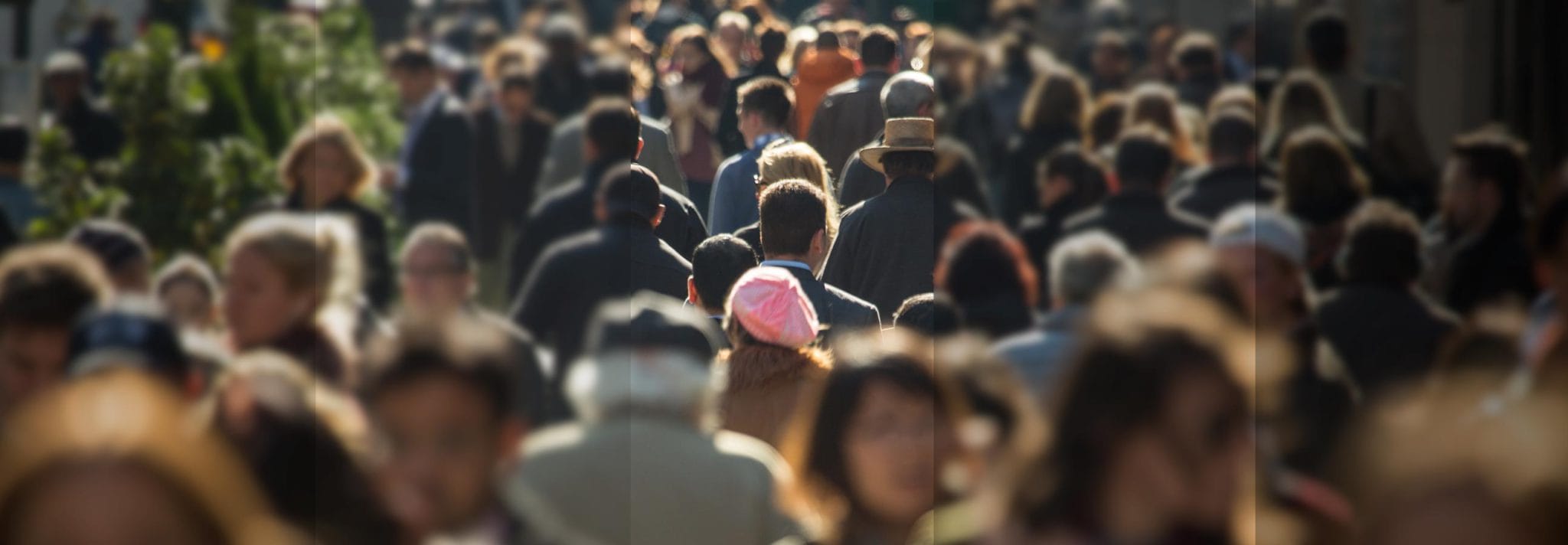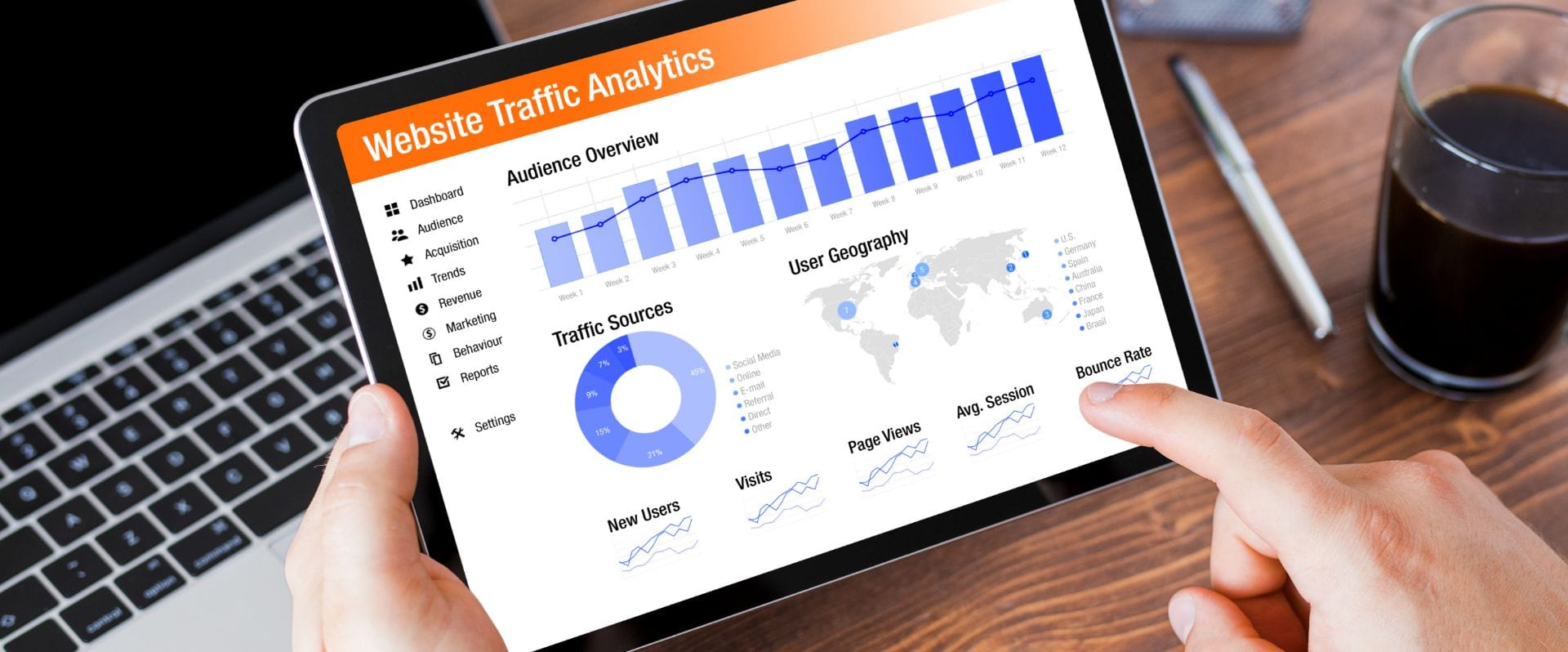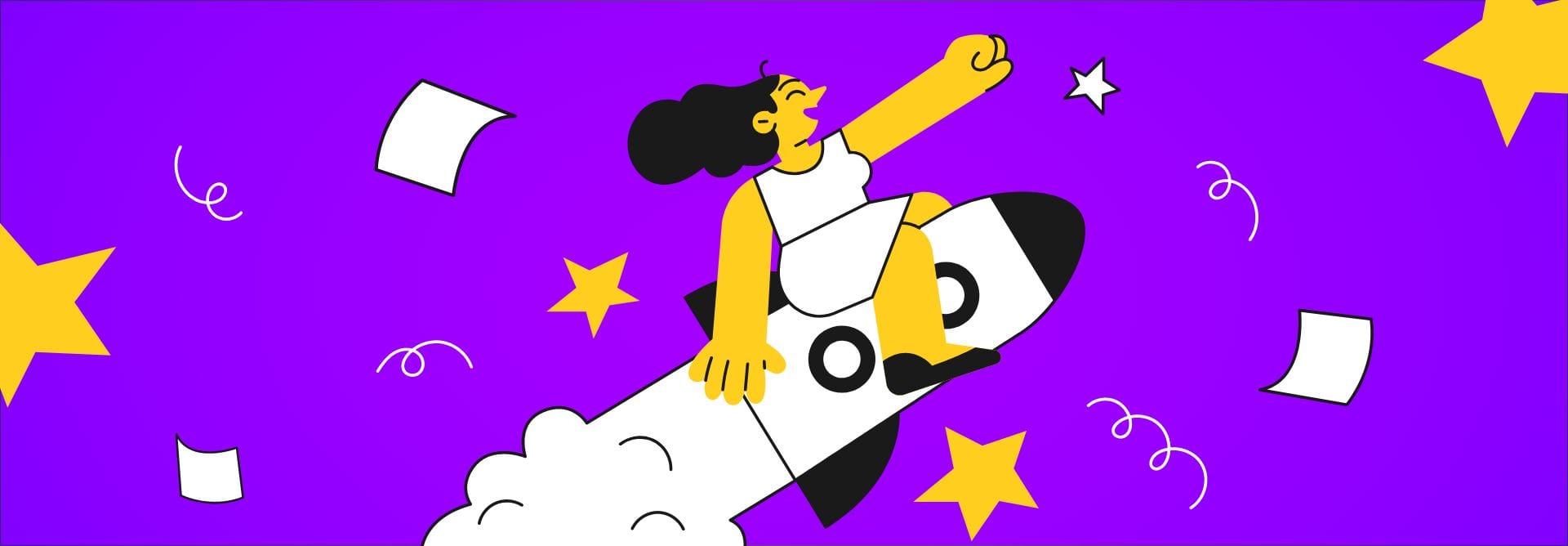As a marketer for your organization, tapping into the vast amount of data that Google Analytics collects on website visitors can offer great insight. Visitors Segments is an excellent way to break up specific subsets of your visitors, and view data relating specifically to their sessions.
The default view in Google Analytics pulls up the All Sessions segment. This, as you may have already been able to conclude, is all of your website traffic. Which is a great basis, but maybe you want to compare your bounce rate from All Traffic, to traffic located just in your city? (perhaps your target market).
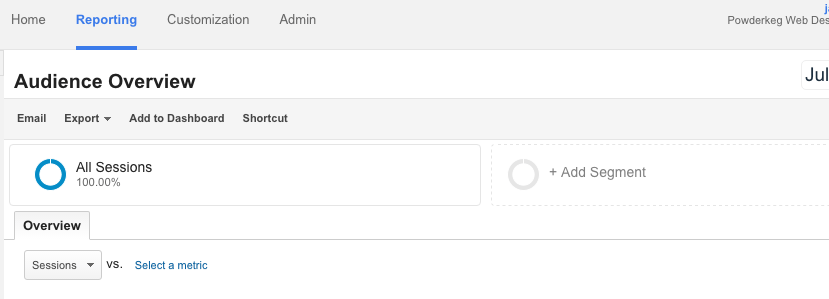
Next to the selection of All Sessions, you’ll see a box that says, “+Add Segment”. If you click this, you’ll get a list of pre-made segments that Google allows you to choose from. Some of them are great, especially if you have conversions and goals setup on your site. In the case of a specific city, you’ll want to click “+New Segment”.
The new segment creator allows you to very specifically drill down the segment that you are selecting. On the right side of the screen, it also shows you what number of all your visitors that meets that requirement (to ensure you are inputting the correct variables). For a city, you’d go to Demographics>Location>City. In my example, I used Madison.
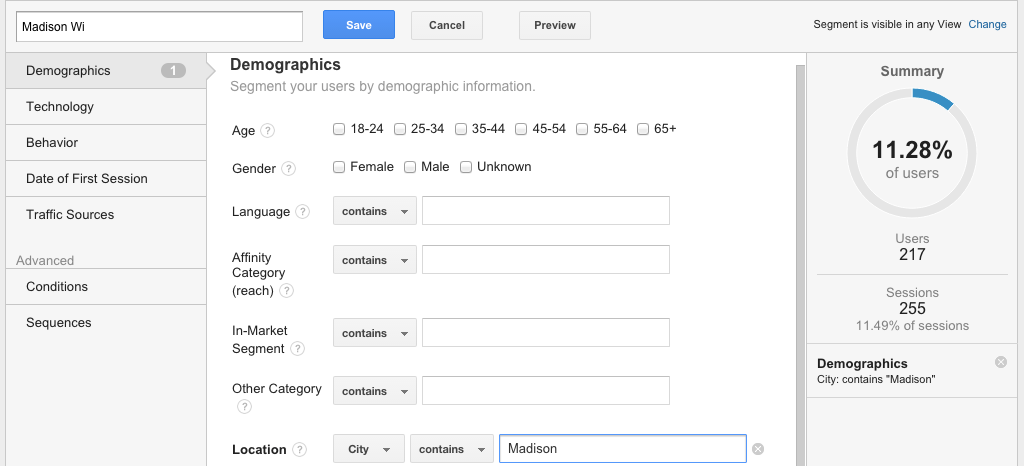
Once you have the correct segment selected, you can save it, and begin to use it to pour over your data. Not only can you view the specific segments data, but you can also open up multiple segments at once, and compare the two.
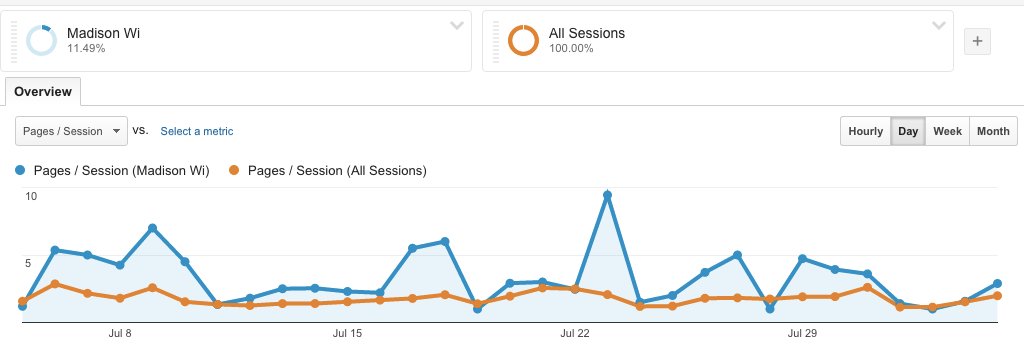
I’ve found using segments extremely useful for looking at the effect of variables on the number goal conversions, length of stay on site and referral source to name a few. Play around with it, have fun, and maybe you’ll learn something!