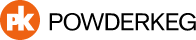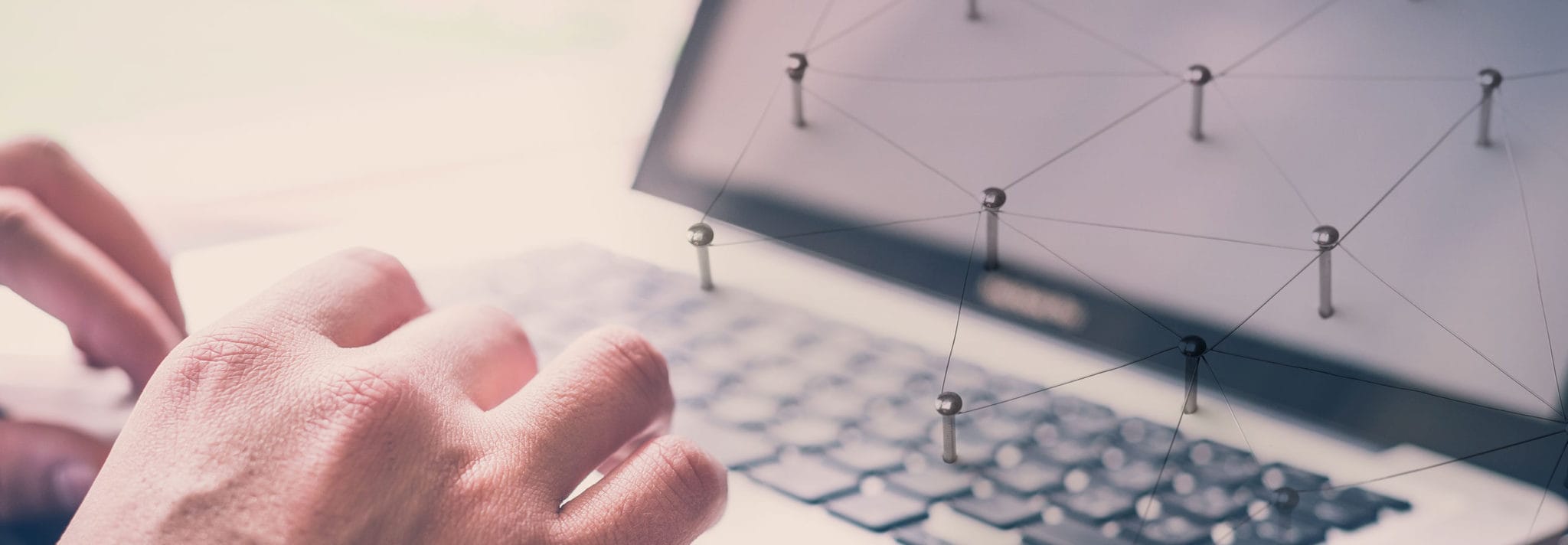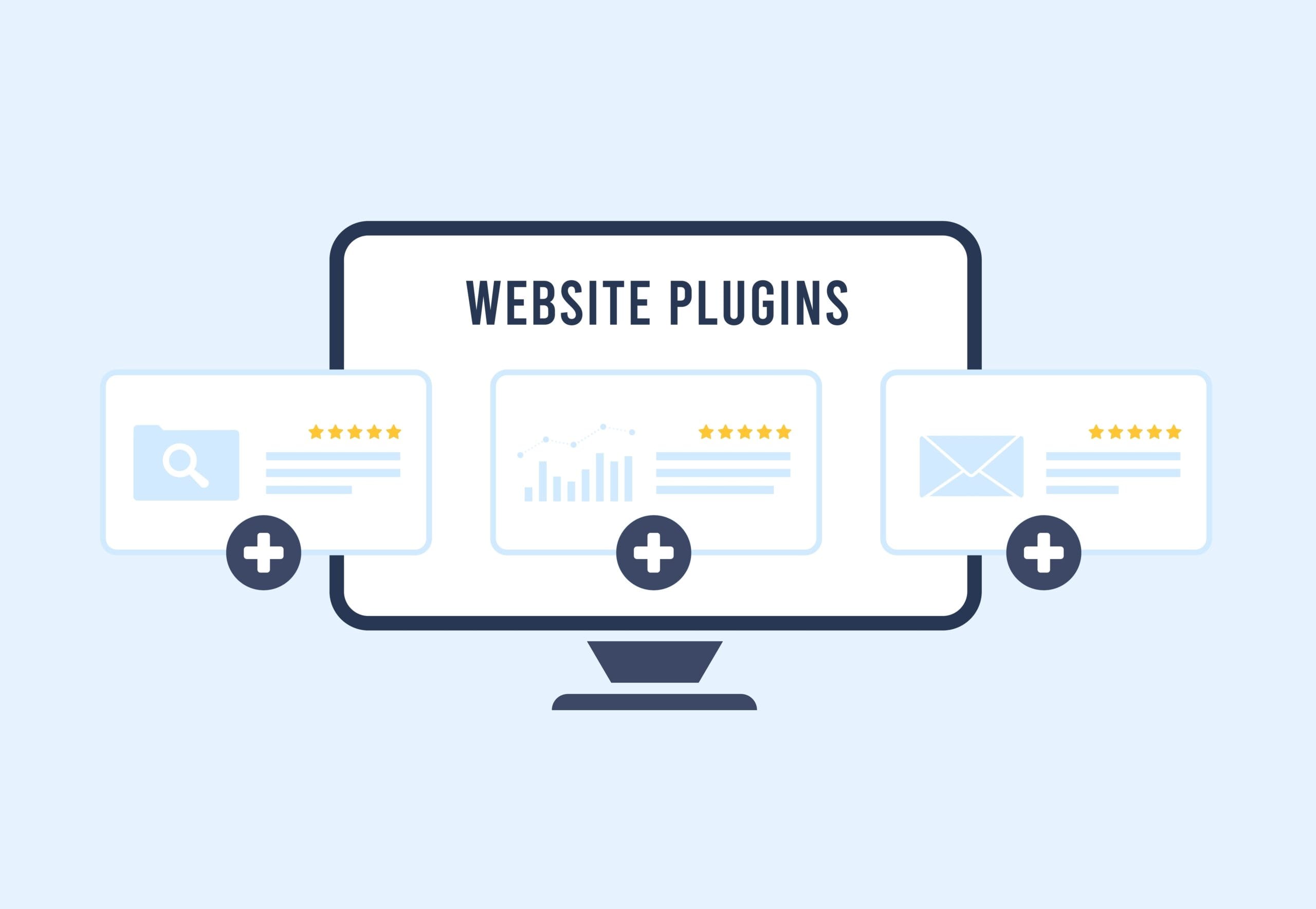The default way for WordPress to insert images is to insert them with a link to the full size version. This usually reloads the page with a direct link to the image – something that isn’t what most people expect / go for when they add an image.
There are 2 ways around this:
- When you add media to your wysiwyg editor you can select that the link be “none” on the right side column towards the bottom:

- You can hook in to the “the_content” filter and do some magic:
add_filter('the_content', 'my_addlightboxrel'); function my_addlightboxrel($content) { global $post; $pattern ="/<a(.*?)href=('|")(.*?).(bmp|gif|jpeg|jpg|png)('|")(.*?)>/i"; $replacement = '<a$1href=$2$3.$4$5 data-lity title="'.$post->post_title.'"$6>'; $content = preg_replace($pattern, $replacement, $content); return $content; }This filter searches for any links that lead directly to an image and modifies their markup. In this particular case, I’m adding the “data-lity” attribute so that they open up in a nice lightbox instead of reloading the page ( Lity is an awesome little lightbox plugin with quite a bit of functionality ). You could also use this filter to add a custom piece of javascript onclick or do some more complex logic to determine if the link is internal vs external and modify it accordingly.